
When migrating a domain, it is crucial to check and update DNS configurations, especially MX records that handle email routing. This video explains how to properly configure these records, especially for Google Workspace (formerly G Suite) users.
After migration, one should connect to the old server and note the existing DNS configurations, especially the MX records.
In the DNS management of the new server, add a new MX record.
ASPMX.L.GOOGLE.COM. (check the exact value with Google, as it may change).
Sender Policy Framework (SPF) allows you to specify which servers are allowed to send emails on your behalf.
v=spf1 include:_spf.google.com include:spf.infomaniak.ch ~all

Don't forget : DNS configuration may take some time to propagate. Please be patient and check back regularly to see if the changes are effective.
Our web agency is focused on quality and satisfaction for both
entrepreneurs, SMEs and large companies in French-speaking Switzerland
Our Web & Marketing agency is present at Lausanne since 2020 and now has more than 25 employees to support SMEs, entrepreneurs and large companies in French-speaking Switzerland.
More infos

Marketing Manager
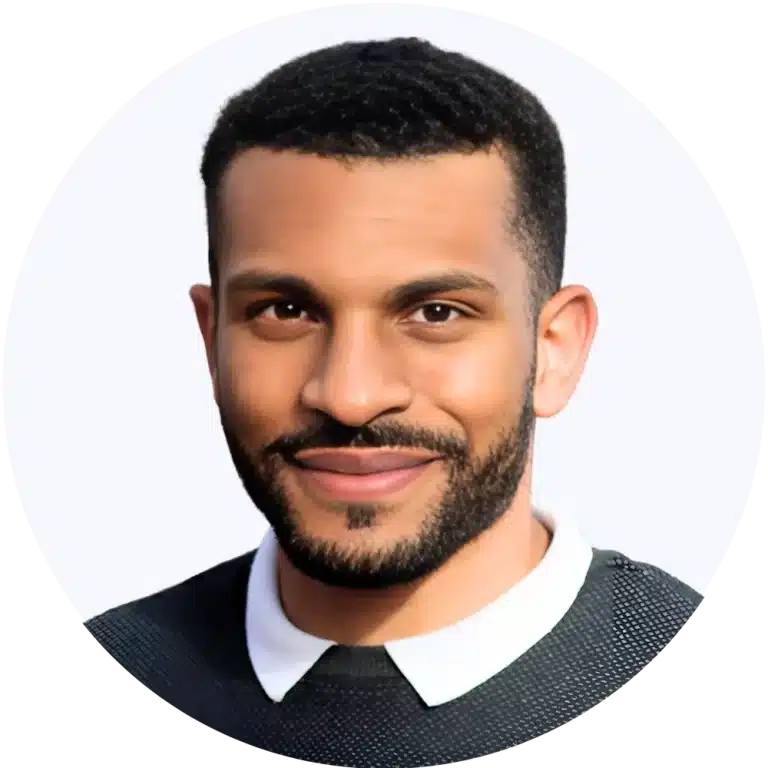
Technical Manager
Your local digital partner. Creation of high-impact WordPress sitesstrategies effective marketing and support reagent.
Create a exceptional shopping experience. We develop WooCommerce shops optimized conversion and SEO.
Generate more leads and sales. Strategies SEO, SEA (Google Partner) and Social Ads tailor-made for maximum impact.
Geekworkers is a web agency based in Lausanne in French-speaking Switzerland, specialising in the creation of websites, e-commerce shops, mobile applications and digital marketing (SEO & Google Ads) to help you succeed online.
Geekworkers pricing has been designed as much for start-ups and SMEs as for large companies demanding in terms of service quality.
To provide the best experiences, we use technologies such as cookies to store and/or access device information. Consenting to these technologies will allow us to process data such as browsing behavior or unique identifiers on this site. Not consenting or withdrawing consent may adversely affect certain functionality and features.